How To Change or Reset Your Password
How To Change or Reset Your Password
Passwords can be tricky things sometimes – we all forget a password or two here and there! Whether you’ve forgotten your login details for your Dog-Friendly Pubs listing, or want to reset your password for a stronger one, we’re here to help. Follow these easy steps below to change or reset your password.
To change your password:
1. Log in to your account
You need to be logged in to change your password. If you’ve lost your password, please scroll down for our guide on resetting a forgotten password.

2. Navigate to your profile
From the drop-down menu in the top right, select ‘Edit my profile’.You can get to this menu just by hovering over your username in the top right hand corner.
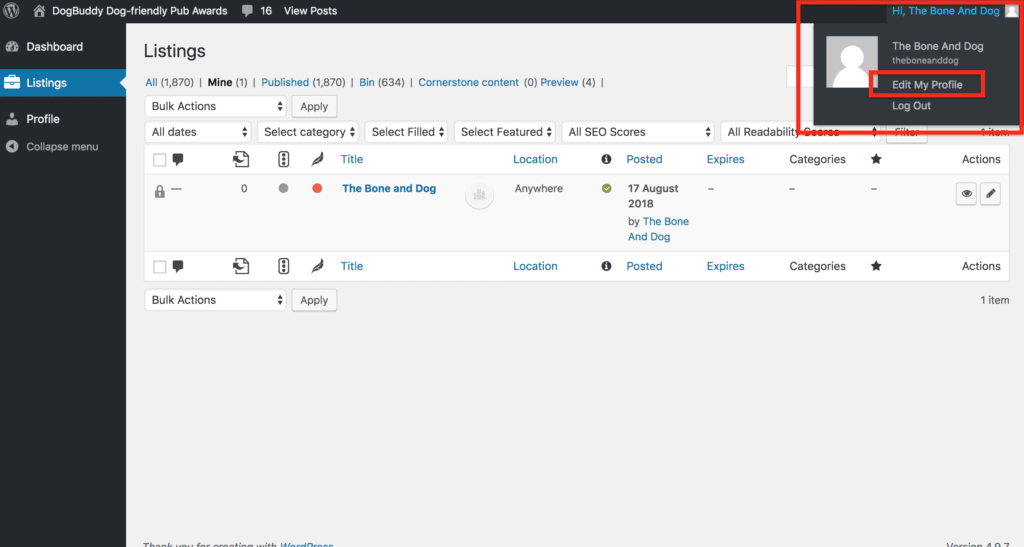
3. Under ‘Account Management’, find ‘New Password’
You’ll find the ‘Account Management’ section by scrolling all the way to the bottom of the page.
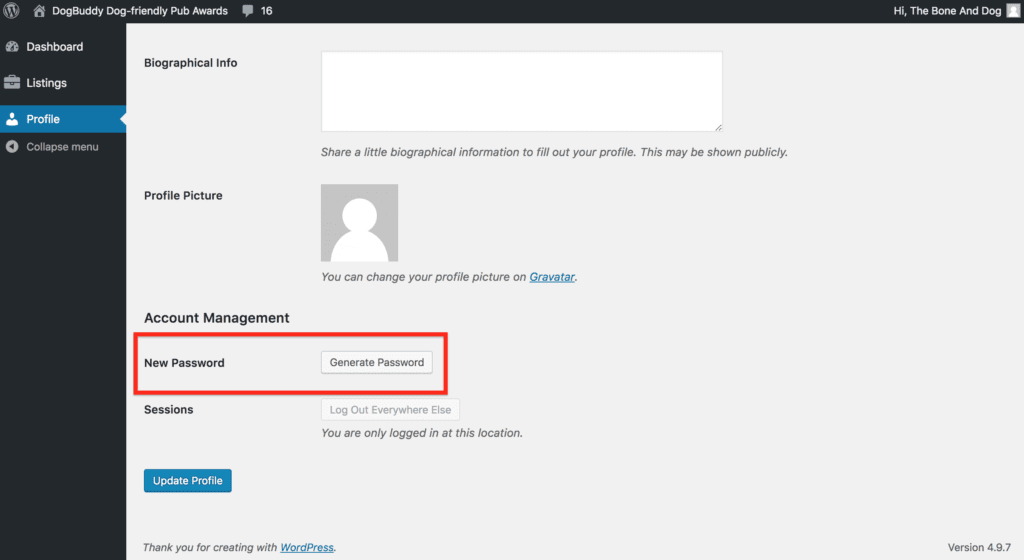
4. Click ‘Generate Password’
NOTE: Even if you’d rather use your own password, you’ll still have to generate a random password first.
Clicking ‘Generate Password’ will assign you a random jumble of characters as your new password. It’ll be a very strong password, but they’re also often quite hard to remember, so make sure you have a pen at hand to jot it down. Remember not to share your login details with anyone else, though, and to keep your password somewhere only you can see.
If you’d rather use your own password instead, go to the next step. If you’re happy to use your randomly-generated password, go straight to step 6.
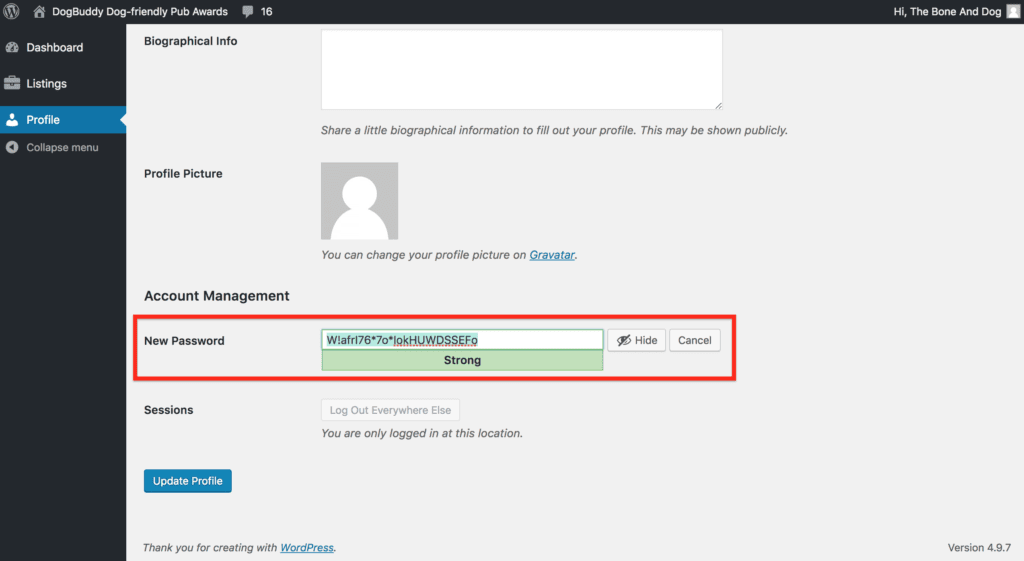
5. If you want to set your own password, simply type into the textbox
If you don’t want to use WordPress’s randomly-generated password, you can set your own by simply putting your ideal password into the textbox instead. The meter below the textbox will tell you how strong or weak your password is – make sure your password isn’t too weak, so people can’t easily guess your password and hack into your account!
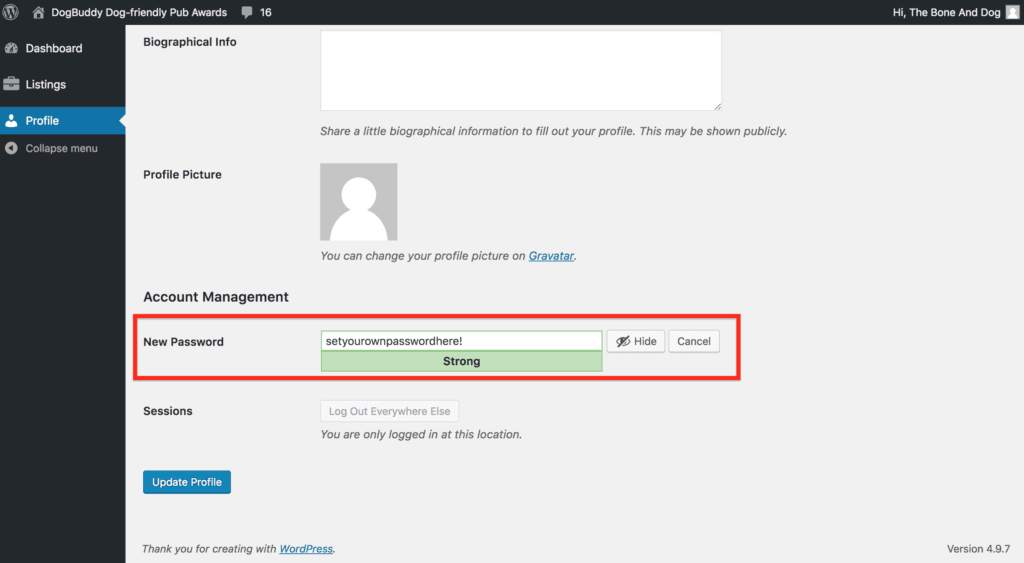
6. Save your new password
Whenever you’re done, save your profile by clicking ‘Update Profile’. Your new password will be ready to use instantly!
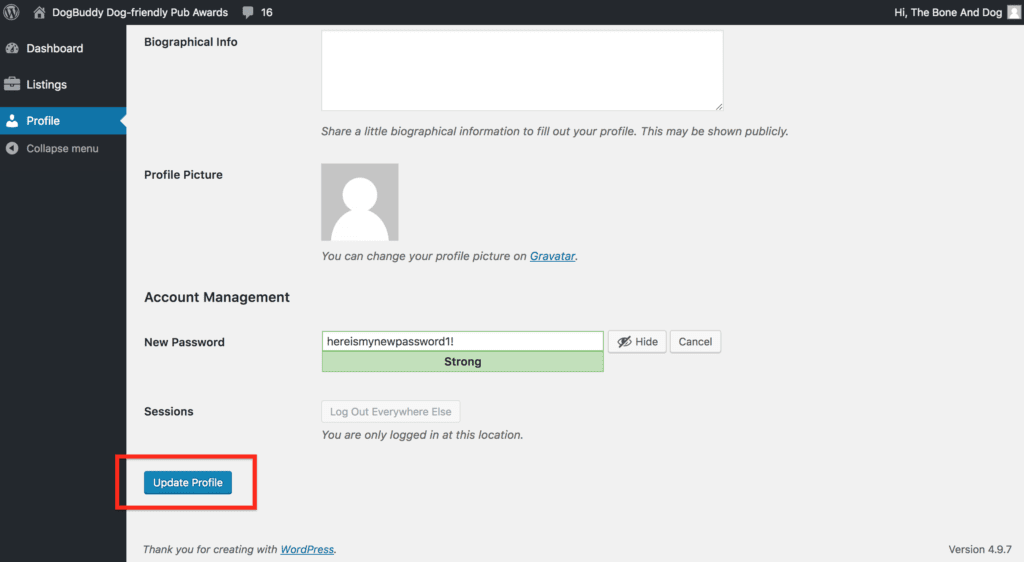
To reset a lost password:
1. Go to the login page and click ‘Lost your password?’
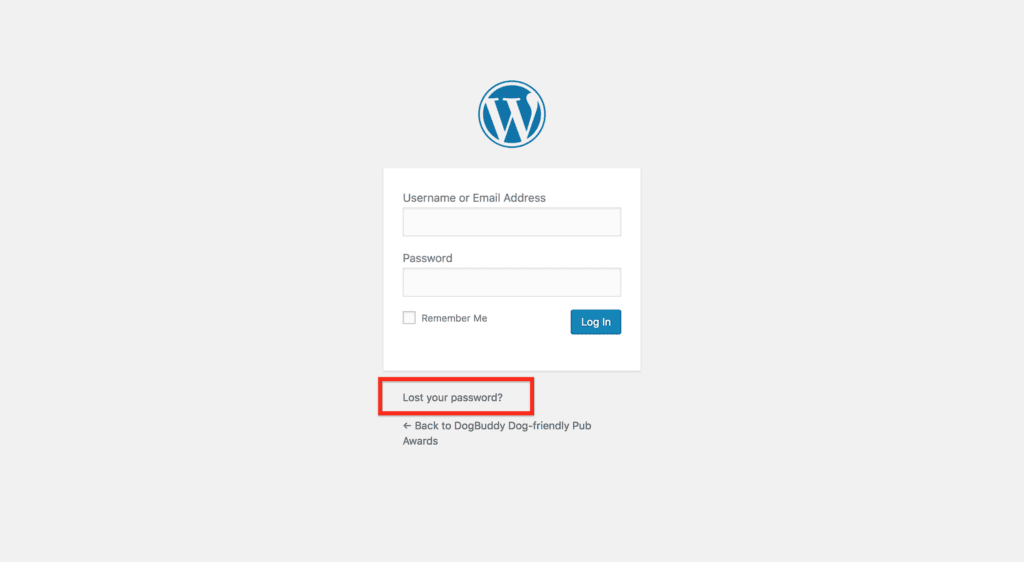
2. Enter your username or email address and click ‘Get New Password’
The email address you need will be the one your initial login details were sent to.
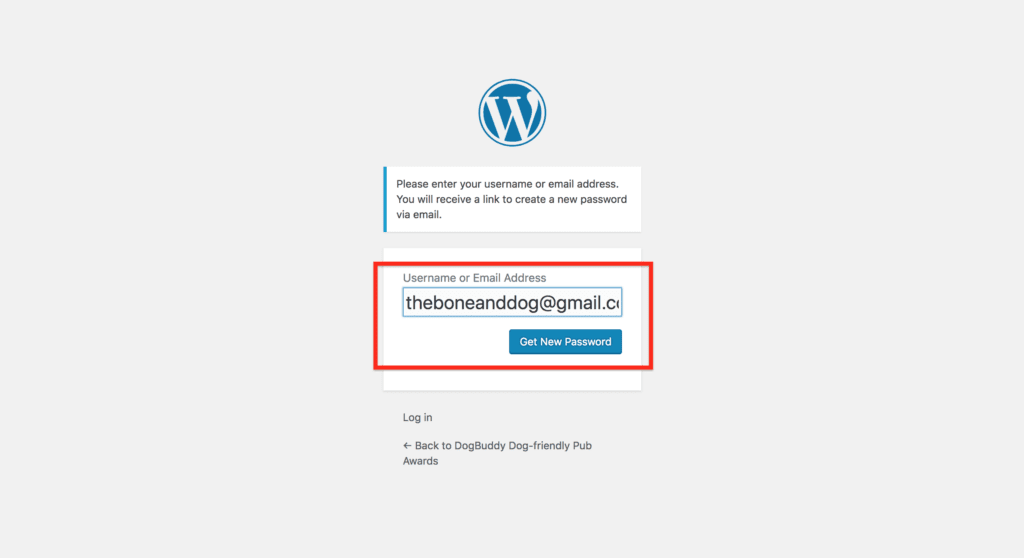
3. Check your email for a link to reset your password
You will receive an email shortly directing you to a secure link to reset your password.
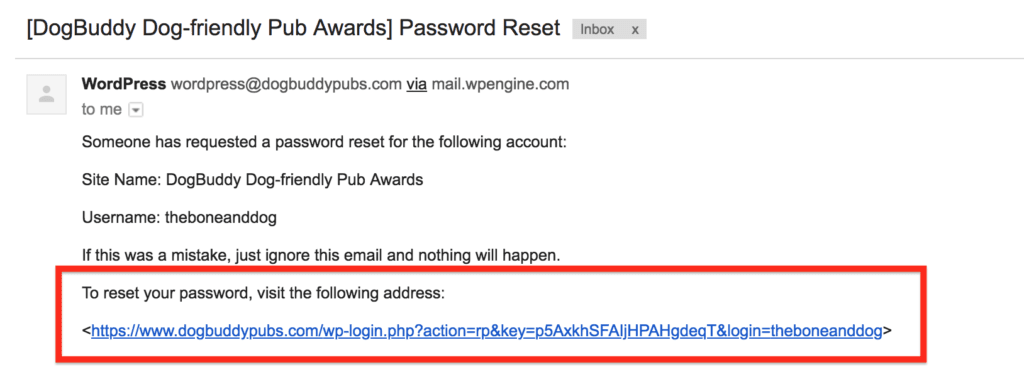
4. Follow the link and set your new password
Here, you’ll first be assigned a random jumble of characters as your new password. You can choose to use this password, or to set your own.
The randomly-generated passwords are normally very strong, but quite hard to remember, so have a pen handy to write it down. Make sure you don’t tell anyone else your new password, and always keep your password in a safe place only you know about.
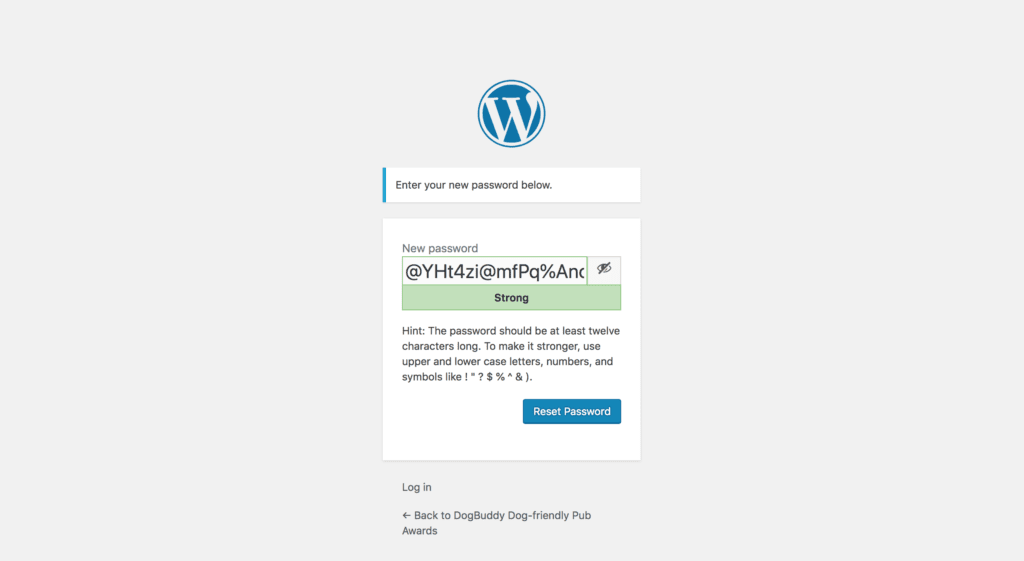
Alternatively, if you want to set your own password that’s easier to remember, simply type into the textbox. The meter below the textbox will tell you the strength of your password – be sure to choose something strong so it isn’t too easy for others to guess! This helps secure your account against anyone who might hack into your account.

Once you’re done, simply click ‘Reset Password’ in the bottom right and you’re all set to log in once more!
